Twinpads Adventure Classic – Switch™ compatible
24,90 €
- Nintendo Switch™ compatible.
- Motion detection system.
- 256-bit high-definition vibration system.
- Ergonomic shape.
- Gyroscope function.
- 300mAh battery (Up to 6 hours of playtime).
- 1.5m charging cable with dual USB-C power supply included.
Description
The TwinPads allow you to play the Nintendo Switch™ console.
They have a motion detection system and a vibration system to make gaming sessions as immersive as possible.
They fit easily on either side of the console and their ergonomic shape ensures a very good grip.
Additional information
| Dimensions | 12,3 × 4,3 × 13,5 cm |
|---|---|
| Colors | Classic, Magic |
| Platforms | Nintendo Switch |
| Applications | Gaming |
Downloads
Note:
Notice Adventure Twin Pads
FAQs
Technical support for TwinPads (2)
This applies to the latest generation Twin Pads: Adventure, Magic etc. that clip onto the console; for earlier models (slide-on versions), please refer to their FAQ.
To attach Twin Pads to the console, press down the LOCK button on the back of each Pad, clip the Pad in position and release the LOCK button. To detach them, proceed in reverse order.

- Switch on the console, in the “Home” menu select “Controllers” then “Change grip/order”.*
- Hold the “Capture” button on the left controller or the “Home” button on the right controller for 6 seconds. Wait for the 4 LEDs to blink very quickly. The Twin Pads are now in Bluetooth synchronization mode. Press the L and R buttons on the controllers to synchronize them.
- As soon as the two pads appear on the screen, follow the instructions on the console display.Your pads are now synchronized and functional on your console.
*If “Flight Mode” is enabled, go to “System settings”, then “Flight mode”. Set “Bluetooth” to “Yes”.
You may also like…
Receive news and exclusive offers
Sign up and get a coupon for 20% off your first order!